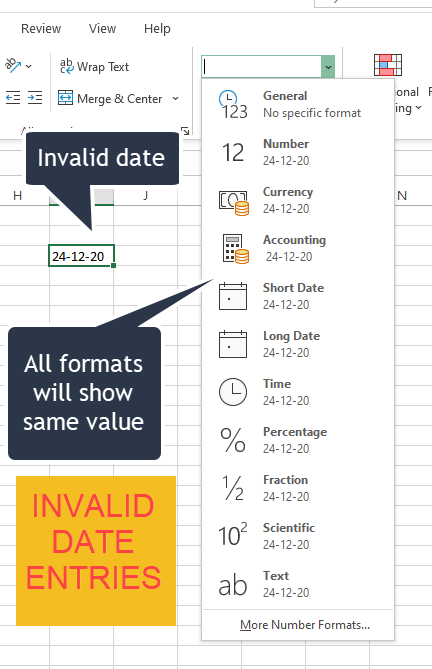When entering date in Stage Dates, it is extremely important that Excel accepts them as valid date format. Excel has sometimes different formatting based on language/region/country of installation. When entering dates, please check if the date entered is accepted as date by Excel.
This can be checked by either of the following methods:
Click on the drop-down filter on any date column that you need to check and the dates that are not combined under the year and month are the dates in incorrect date format. (those shown in Red box in the below image are incorrect date formats)

Note: The date format in Excel is picked from the system's date format. To know what the system's date format is, press CTRL+: to get today's date in the correct format.
Another way is to check date entries from the Number Format:
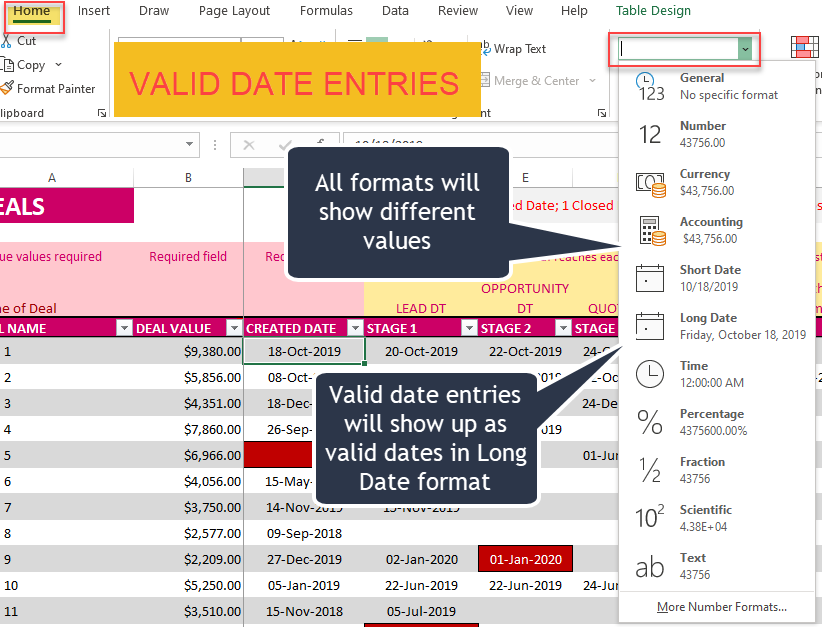
An example of an invalid date entry. This is how to spot such entries.