Simple Data Entry
The template uses a very simplified but effective data entry mechanism. You enter just Invoices and Payments.
You enter all invoices in the Invoice table.
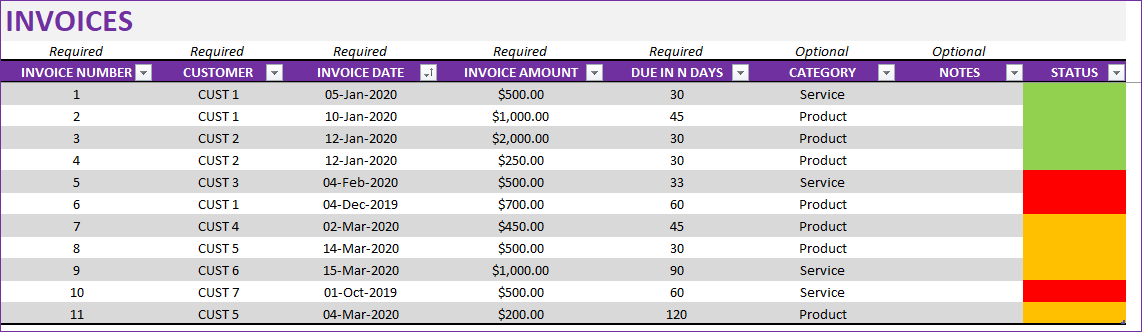
All Payments are entered in Payments table.
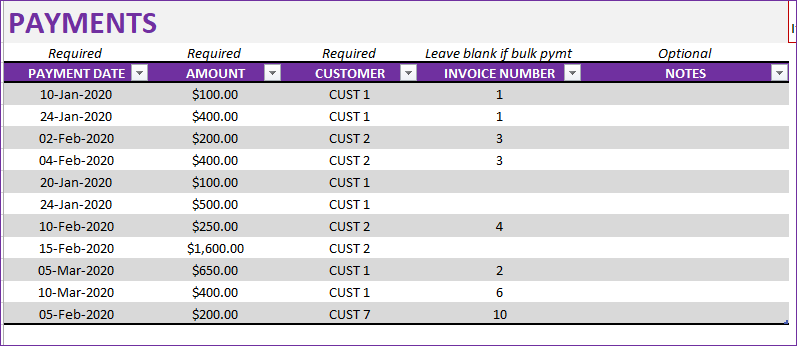
Payment Types
There are two types of payments – invoice payments and bulk payments.
Invoice payments are payments made against a specific Invoice (via Invoice number). Invoice Payments can be partial or full.
Bulk Payments are payments that are made against multiple invoices. Any payment made without an invoice number is considered a bulk payment.
The template will automatically apply any bulk payment made by customer to invoices that are unpaid for that customer.
Overpayment whether on an invoice or via bulk payment are also appropriately calculated and displayed in Customer report.
Invoices Dashboard
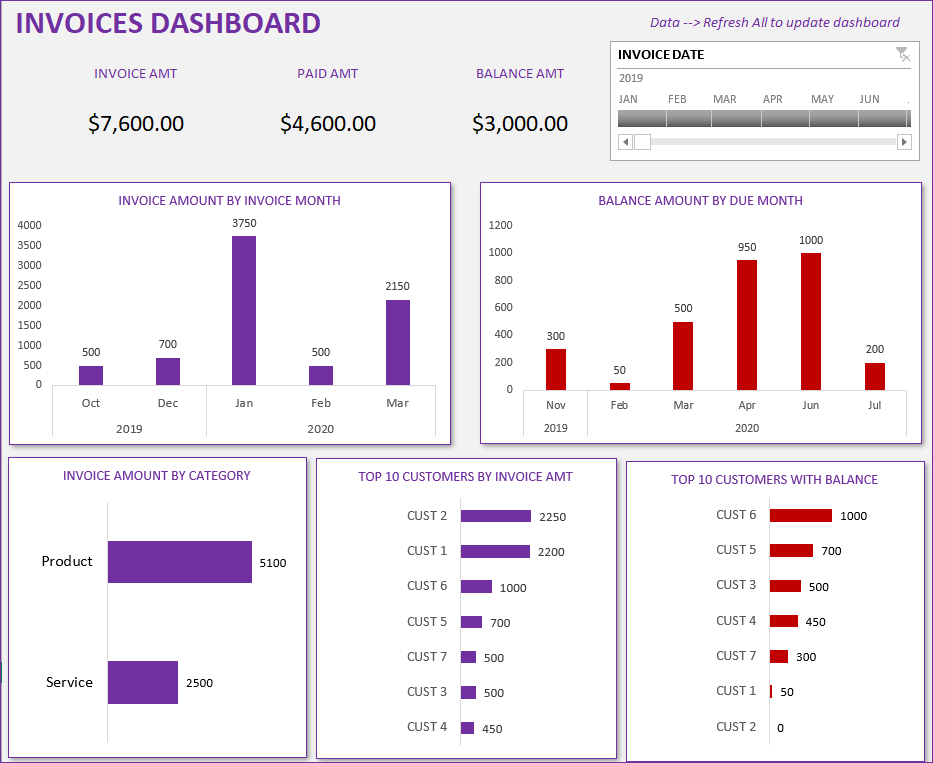
Dashboard provides a summary of Total invoice amount, total paid and remaining balance amounts.
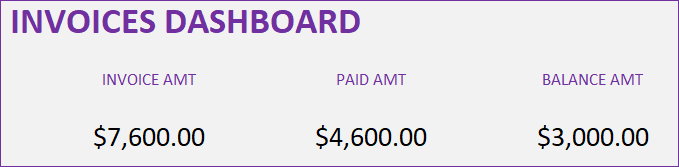
The dashboard shows the following visuals:
Invoice Amount by Invoice Month – Displays revenue trend
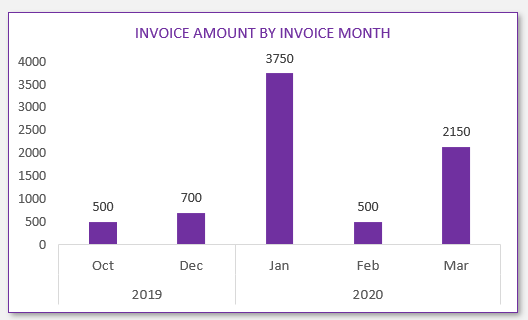
Balance Amount by Due Month – Displays when balance amount will be due (future revenue projection)
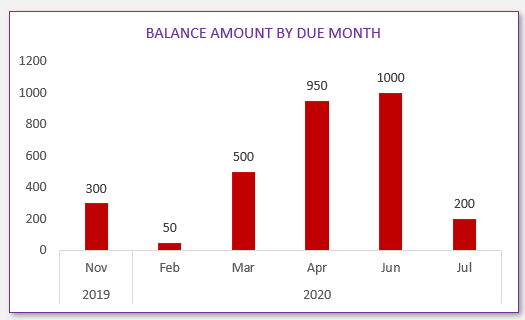
Invoice Amount by Invoice Category – Identifies categories that bring most revenue to your business
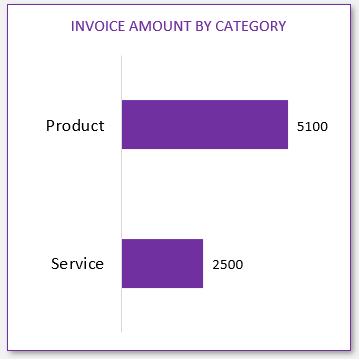
Top 10 Customers by Invoice Amount – Customers that bring most revenue to your business.
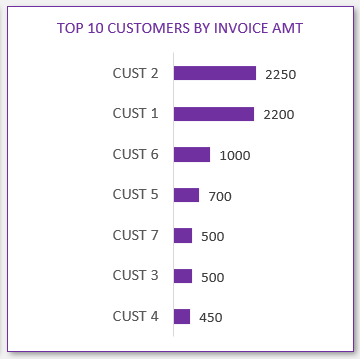
Top 10 Customers by Balance Amount – Customers who owe the most to your business now
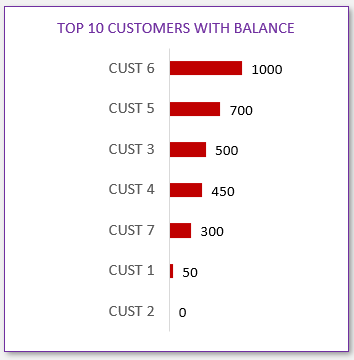
Unpaid Invoice Report
The report shows all unpaid invoices – broken down into Current and Past Due invoices. You can use this report as one place to see all invoices past due and take necessary actions to follow up with those customers.
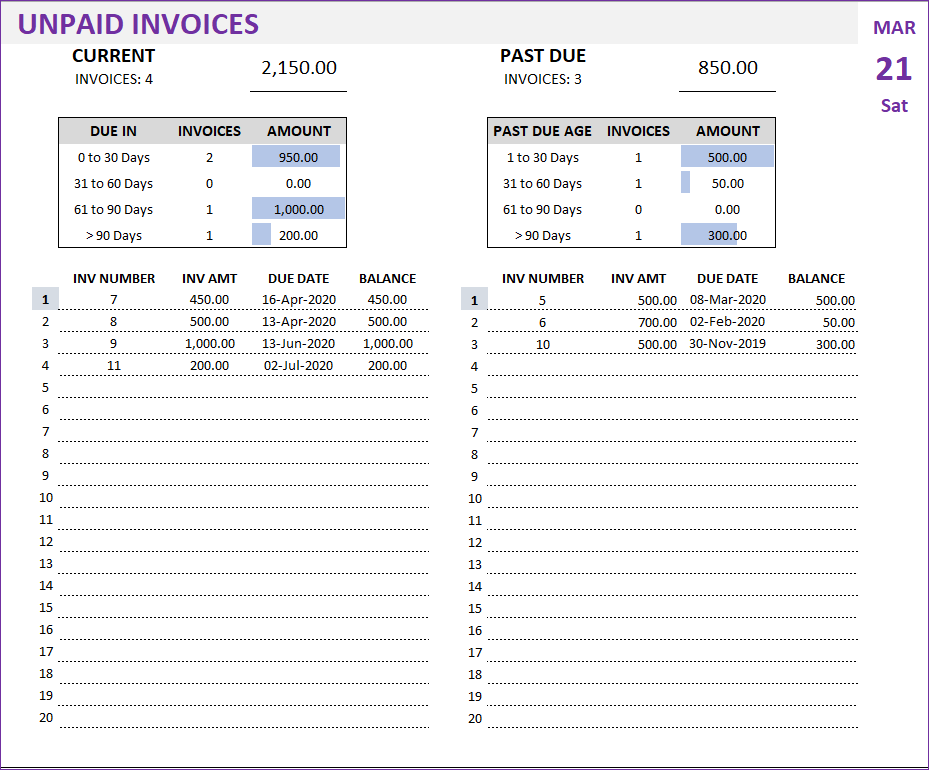
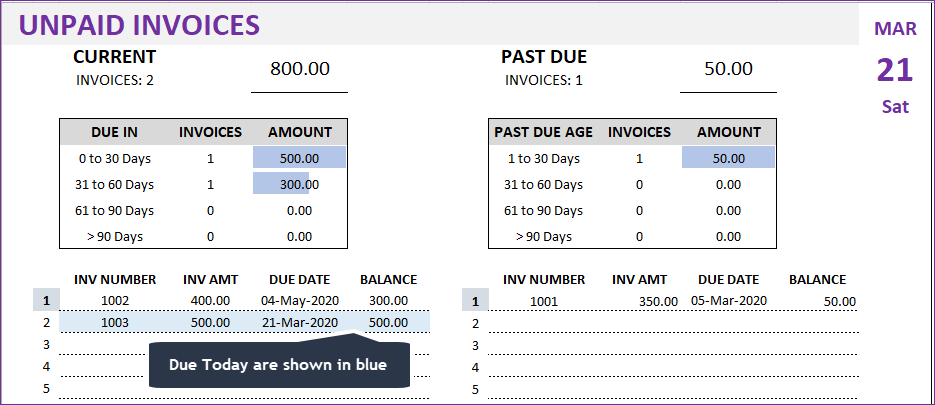
- Invoice Aging is automatically calculated and displayed in the report
- Invoices due today are highlighted in blue.
- 20 current and 20 past due invoices can be shown at a time. To see the next set of invoices, just type in 21 to see invoices 21 to 40.
Customer Report
Customer report allows generating a report of all invoices for a specific customer by typing in a customer name.
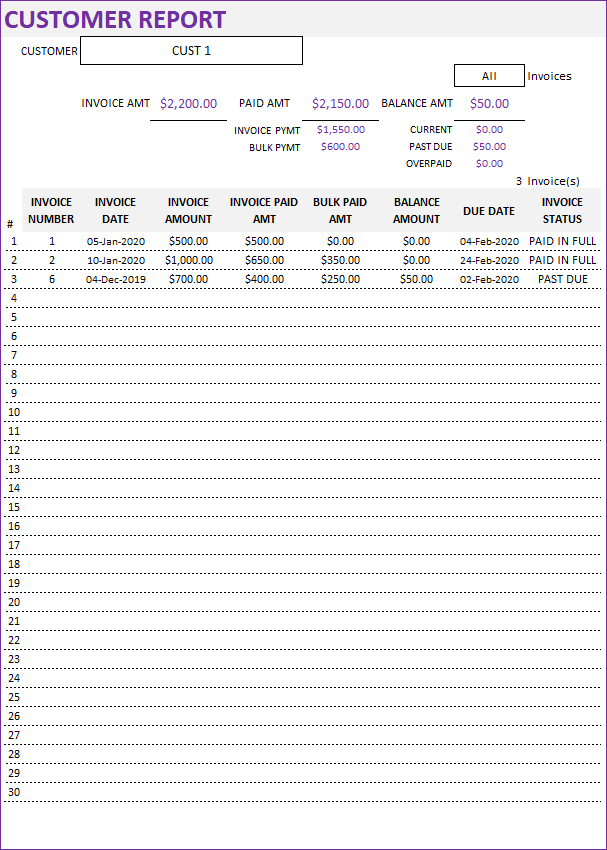
You can choose to display all invoices or just Past Due invoices. It can display 30 invoices at a time, and you can choose to display next set of 30 invoices easily.
