For how to get started with data entry in Excel, please visit Entering Data
For how to set up parameters and connection in Power BI, please visit Setting up Parameters and connection in Power BI
In this article, we will go over the automated reports that are part of the Power HR Power BI (PBI) template.
From the HOME page, you will see the list of all reports. You can hover over a report name to see a brief description and then click on the link to go to the specific report page.

ADMIN
HEADCOUNT REPORT

The report shows the Headcount Metric by various dimensions or segments like Department, Location, Job Type, Gender, and more.
DIVERSITY REPORT

Diversity report shows the overall mix of employees by Gender, Age Group, Tenure Group and Ethnicity. It also shows the mix within each department.
SALARY GRADES REPORT

SALARY DISTRIBUTION REPORT

PAY EQUITY REPORT

TRENDS REPORT

GEO REPORT

KPIs
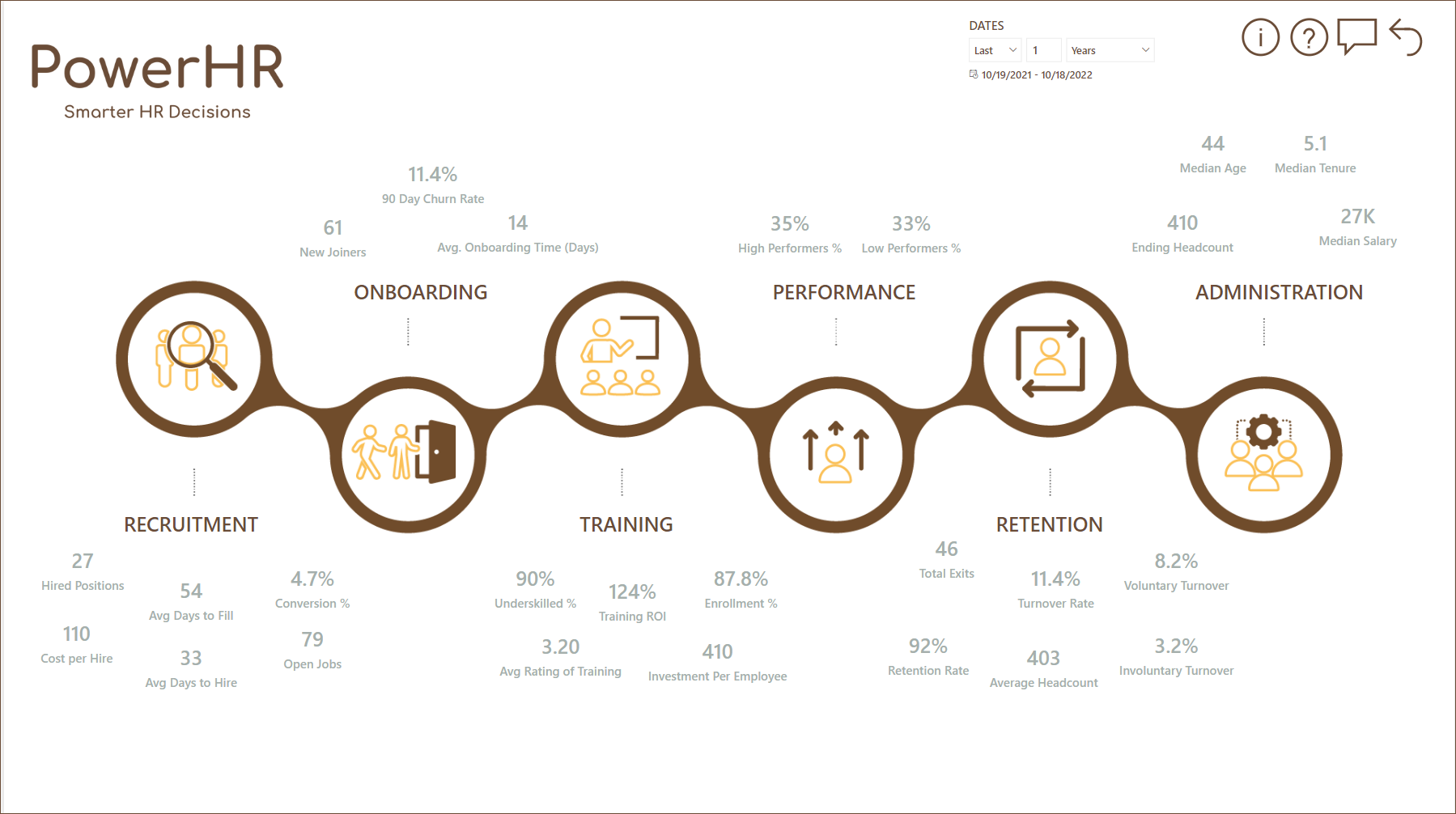
EMPLOYEE PROFILE REPORT

TIME MANAGEMENT
AVAILABILITY REPORT

AVAILABILITY TRENDS REPORT

MONTHLY CAPACITY REPORT

EMPLOYEE LEAVE REPORT

RECRUITMENT
RECRUITMENT EFFICIENCY REPORT
This report page provides information on recruitment efficiency metrics such as Cost per Hire, Avg Days to Hire, and Avg Days to Fill.

RECRUITMENT EFFECTIVENESS REPORT
This report page provides information on recruitment process' effectiveness metrics such as Offer %, offer Acceptance % and Conversion %. Recruitment funnel is also displayed here.
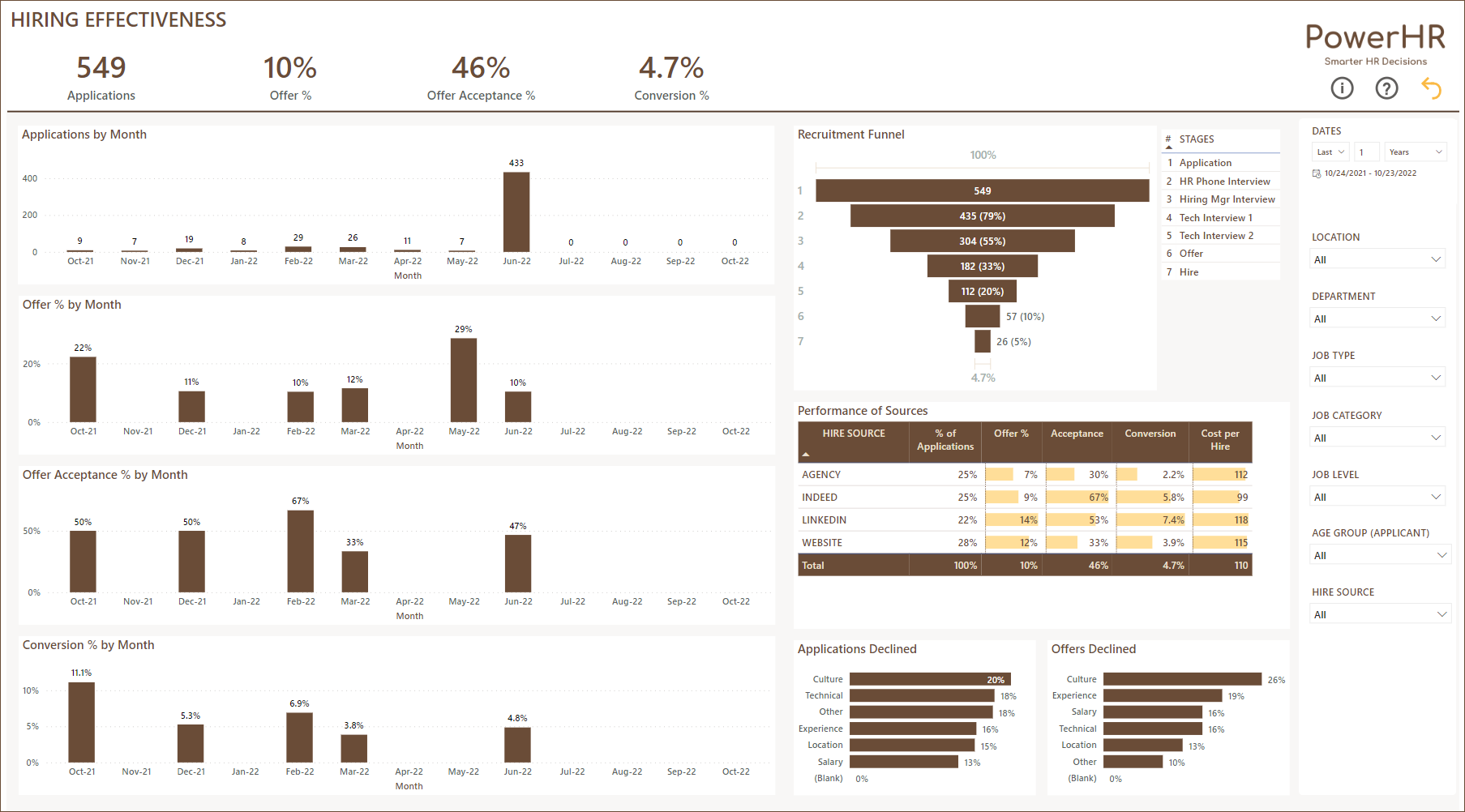
RECRUITMENT ANALYSIS REPORT
Select an analysis dimension to view customized table showing all key recruitment metrics along the selected dimension.

OPEN POSITIONS REPORT
This report page shows all the open jobs along with count of applications received and pending for those open jobs.

JOB REPORT
Select a job number and see all its related information such as job details, applications received for the job and the recruitment funnel.

ONBOARDING
ONBOARDING REPORT

TRAINING
SKILLS DASHBOARD

TRAINING LIST

TRAINING METRICS

TRAINING BY DEPARTMENTS

TRAINING ANALYSIS

PERFORMANCE
9 BOX GRID

PERFORMANCE DASHBOARD

PERFORMANCE TRENDS

RETENTION
EXITS REPORT

RETENTION REPORT

